Auto-renew is a functionality that allows you - our customers, to utilize an automatic charge option, meaning that your services will be automatically renewed when they start to expire using the money that you have previously deposited into your balance.
Additionally, you can also add and save your card details, which can charge your card automatically every month.
How does the auto-renew feature work?
With the auto-renews feature, a special order will be created automatically 14 days before the expiration date of your service. This order is generated for each individual service. The system will automatically charge your balance, if you have the required amount present. In cases where you have the necessary funds, they will be automatically deducted and your service - renewed.
On the other hand, if you do not have the needed amount, you will be emailed with a notification stating that you have insufficient funds in your account balance and you will be required to manually renew the given service(s). This feature allows you to deposit as much money as you would like into your account so that you will not have to worry about having to manually pay for your services each month.
How to disable or re-enable balance auto-renew for your services
Firstly, log into your account, which will take you to the Console. Next, simply navigate to the 'Billing' tab from the menu on the left or use the 'Add Funds' button which can be found on top:
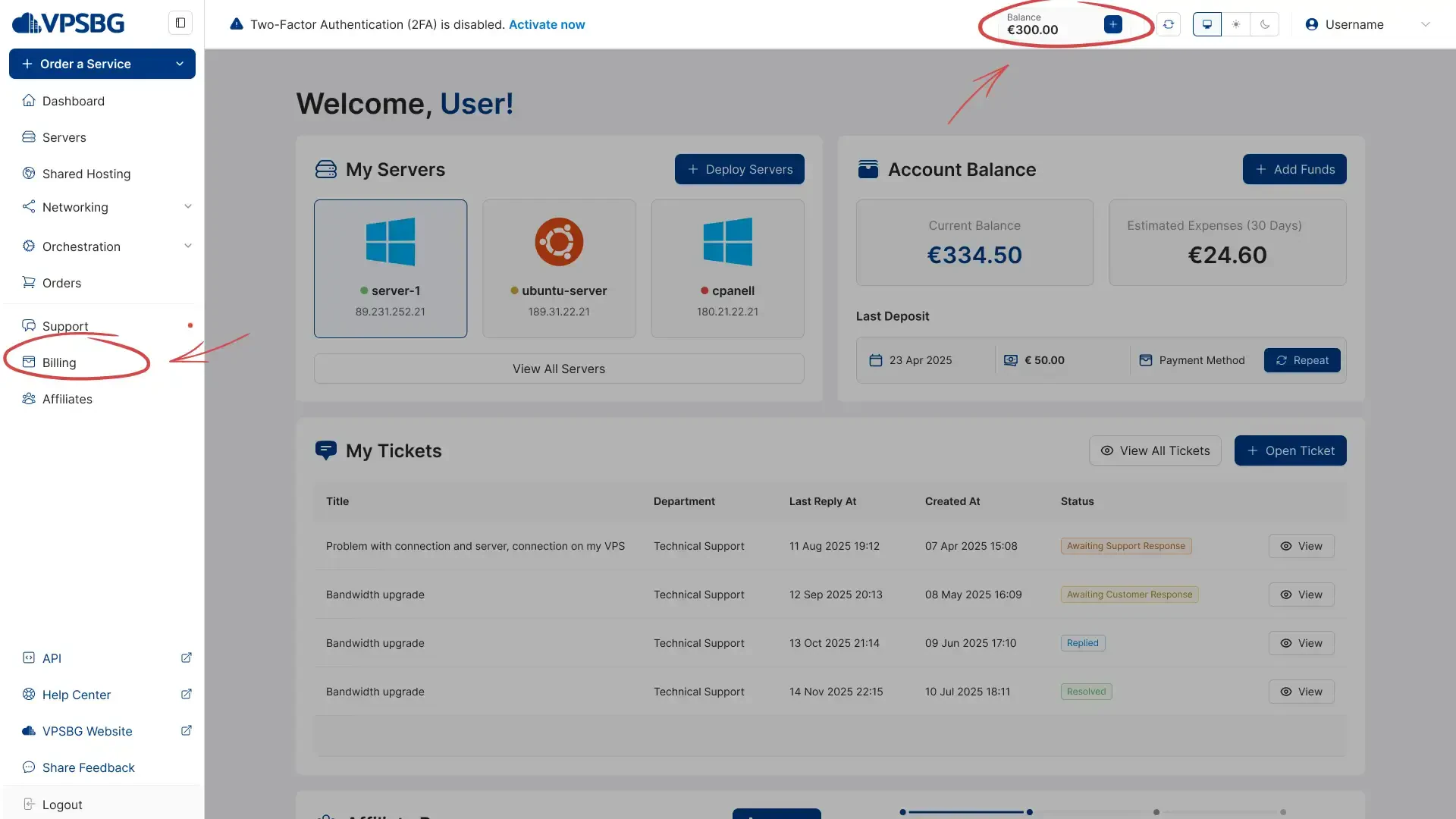
In order to deactivate or re-enable the feature, click on the toggle button in the 'Auto-renew' section as illustrated in the following image:
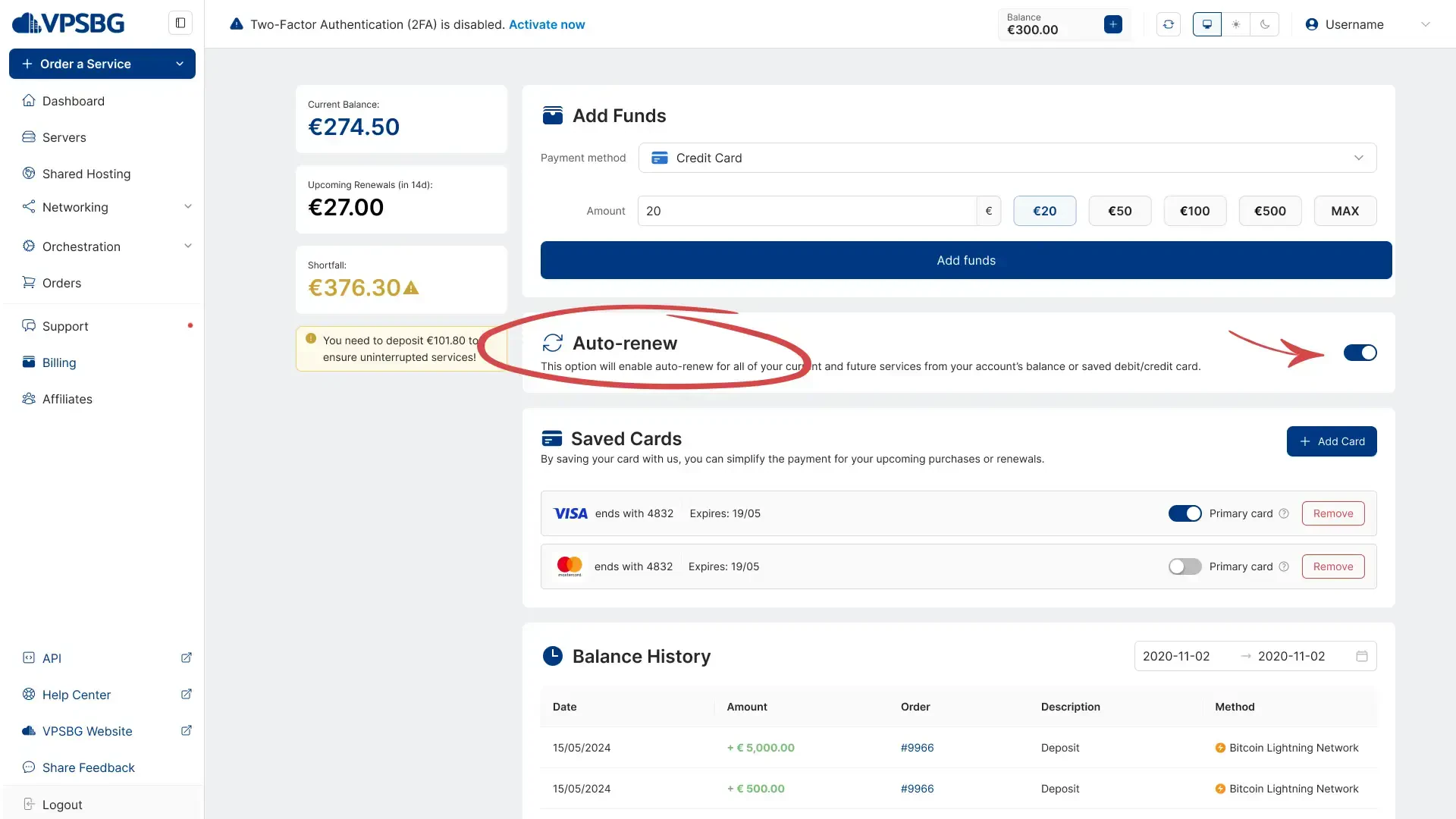
How to automatically renew your services by card
In order to save you time and effort, you can also save your card details in your account. By doing this, your card will be automatically charged each month for all of your active services, meaning that you will never have to worry about forgetting to renew a given service or running out of funds in your balance.
In order to activate the card auto-renew feature, you must first log into your account and then navigate to the 'Billing' tab as shown:
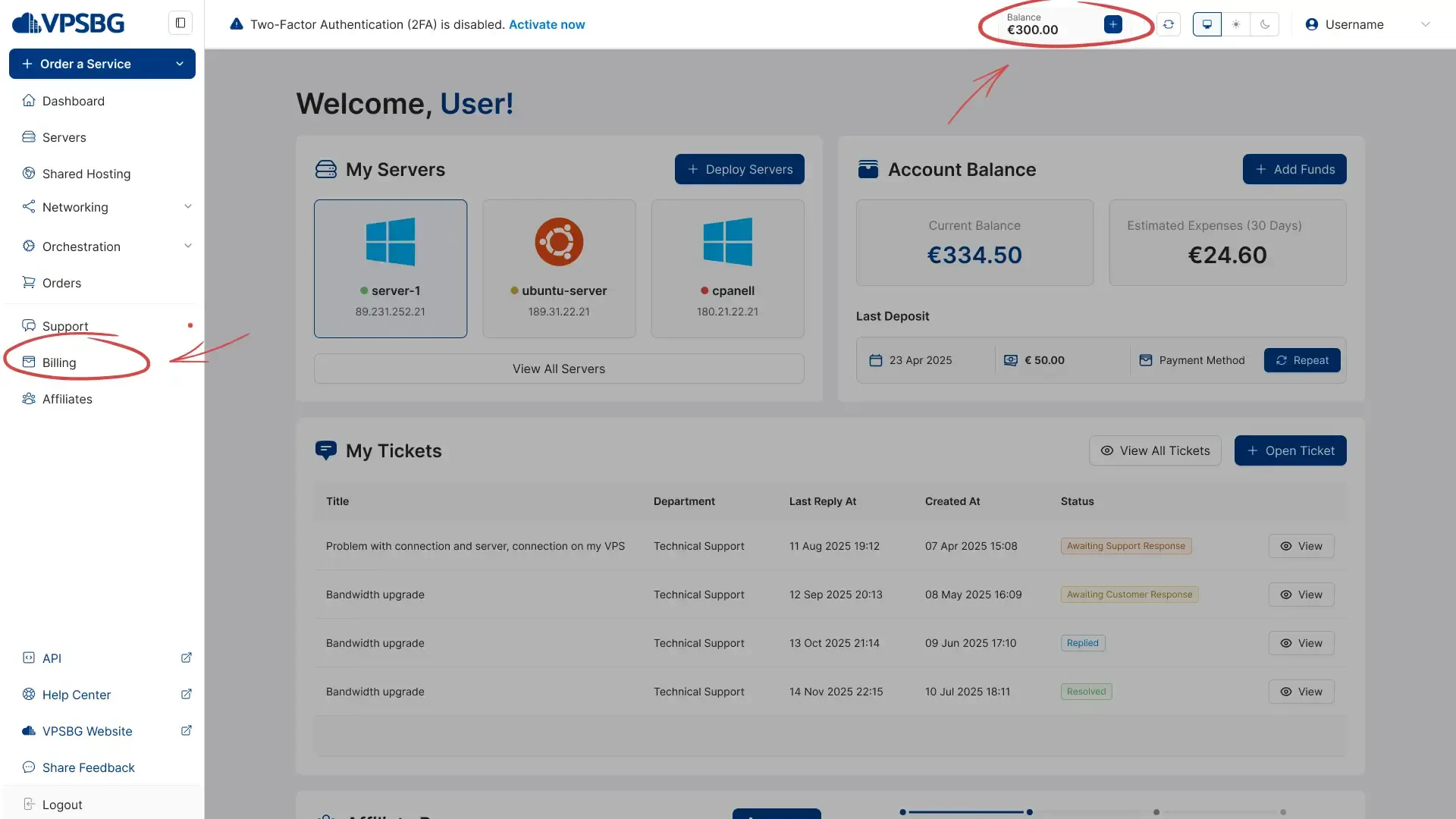
Here, you will see the 'Saved Cards' section.
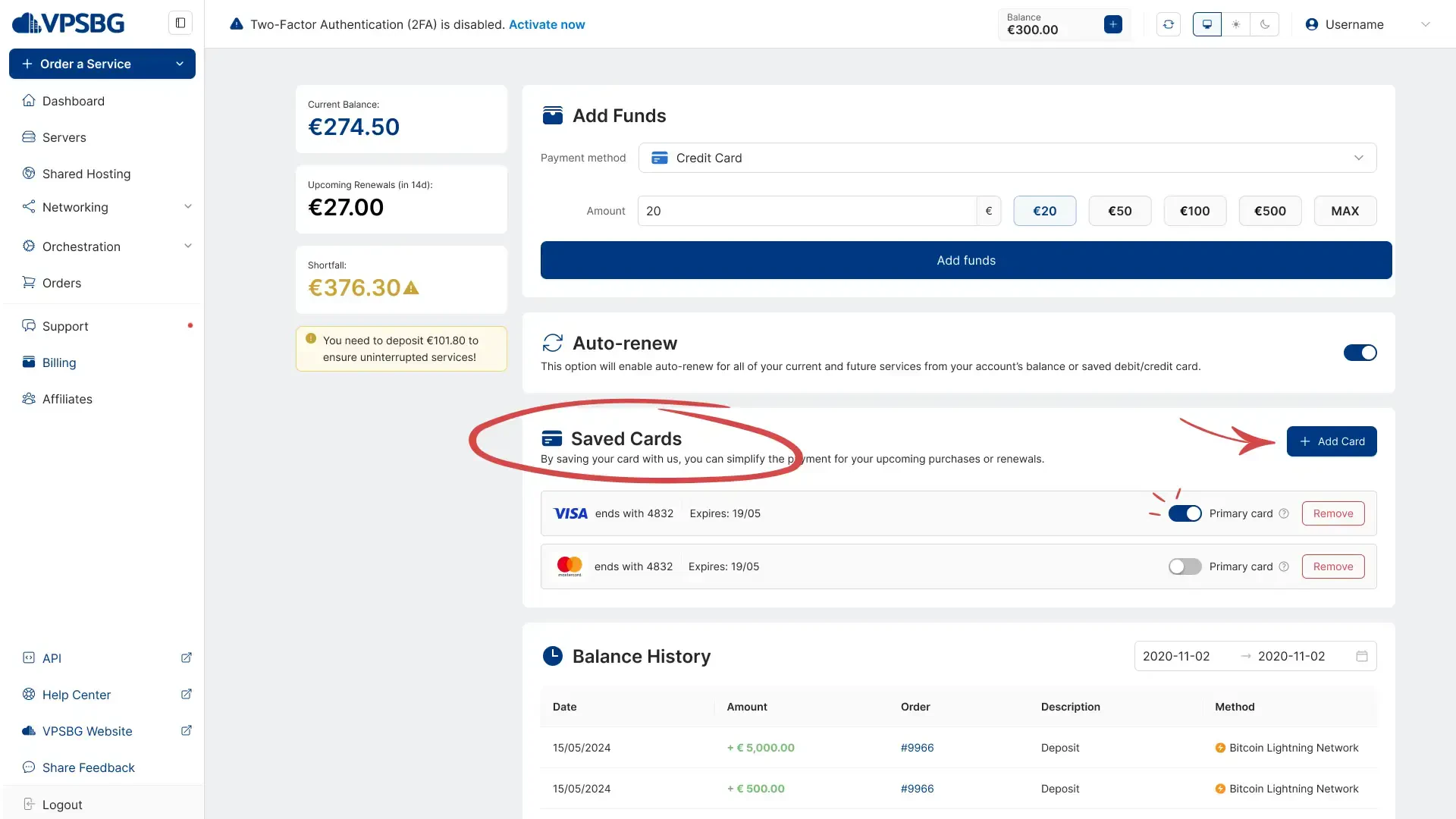
Next, click on the ‘Add Card’ button and simply enter your card details. It is important to note that your details are not saved on our servers, but rather with our trusted card payment processor - Stripe. You can save multiple cards and you also have the option to select which one is going to be your Primary card. We will always charge the Primary card first and if the payment doesn’t go through, we will charge other secondary cards.
Additionally, by adding and saving your card details, you can also purchase new services with 1 click.
IMPORTANT: Funds will be deducted from your balance first. When the funds in your balance have been expended, your card will be charged for the remainder of the payment.
IMPORTANT: Automatic payments depend on the expiry date of your services. For example, if you have multiple services that all expire within the same week, your card will be charged for all of them simultaneously, meaning that you will be making a single payment that will cover all services. If, however, your services’ expiry dates vary, then your card will be charged for each service individually.
If you encounter any problems, please do not hesitate to contact us.





