Taking snapshots of your server or having automatic backups enabled is a great way to roll-back your files and system in case of failure, malfunction or malware infestation. Given the power of these features, it is important to know how to correctly use them in order to return your server back to a previous state. This is why in this step-by-step tutorial we will teach you how to restore a backup or a snapshot to your VPSBG server.
Restoration process overlapping steps
Regardless of whether you want to restore a snapshot or a backup, you need to do these steps prior to either restoration process.
Step 1: Log into your VPSBG account
Start by logging into our Console by entering your email and password.
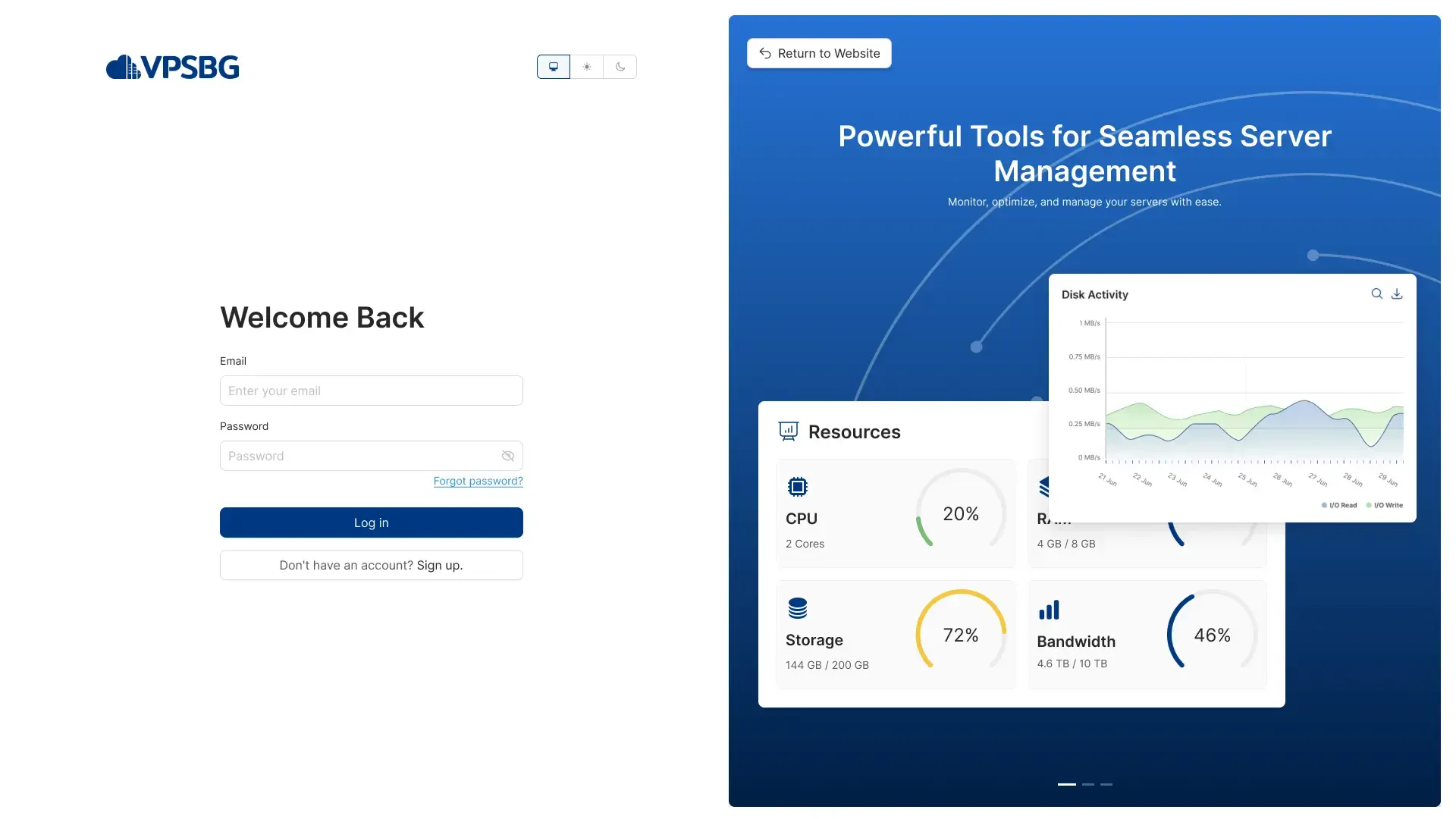
Step 2: Navigate to your services from the dashboard
Once you have successfully logged in, you will be presented with your dashboard, the appearance of which should be like so:
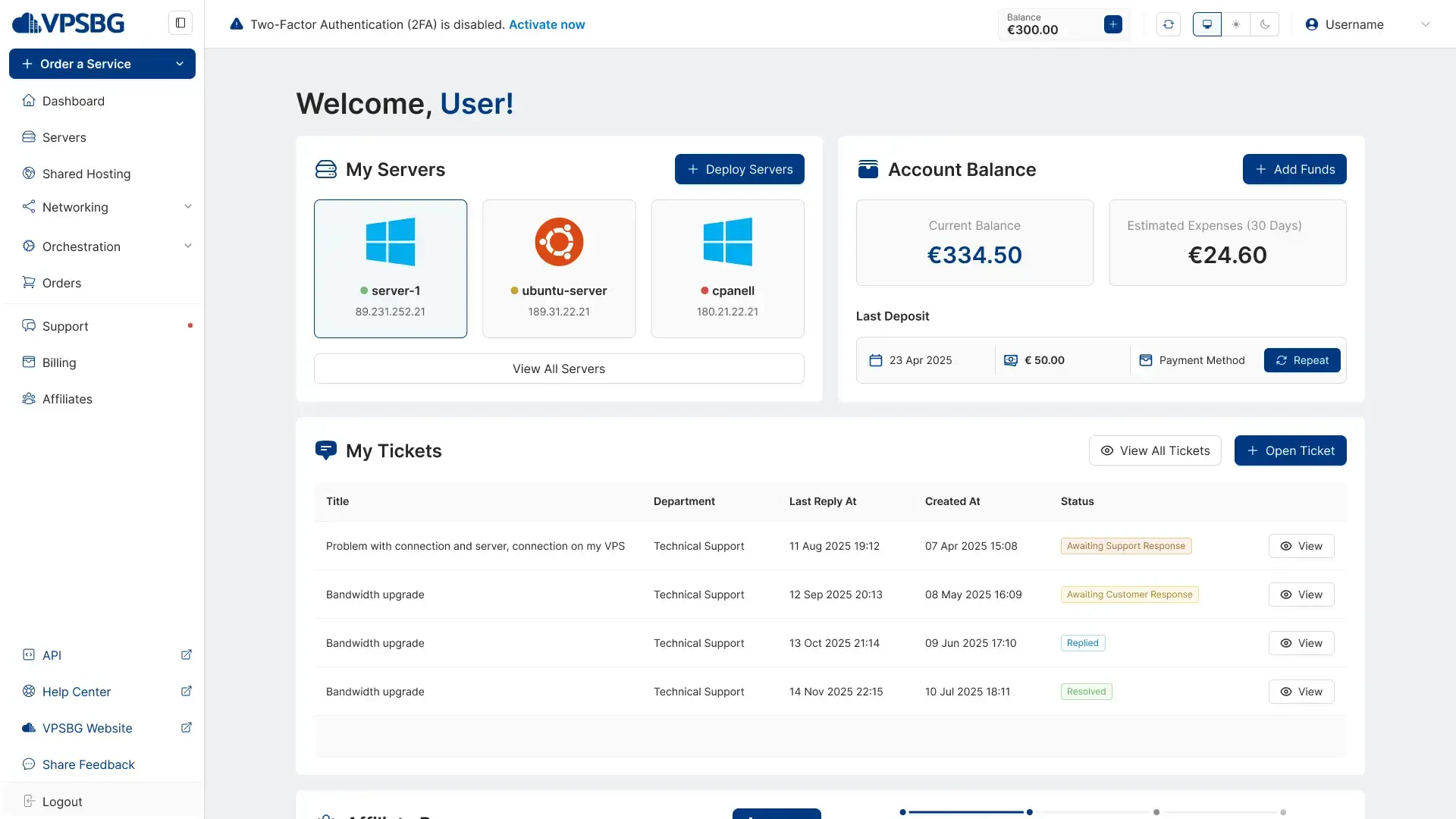
From here, click on the “Servers” button from the menu on the left. This will take you to a page with a list of all of your services.
Step 3: Find the server for which you want to restore a snapshot or a backup
Having arrived at the servers page, you will now want to find the server you would like to activate automatic backups for. You will see a green dot in front of your active servers alongside the server hostname and IP addresses attached to the server.
The next step is to simply click on the “Manage” button for your desired server.
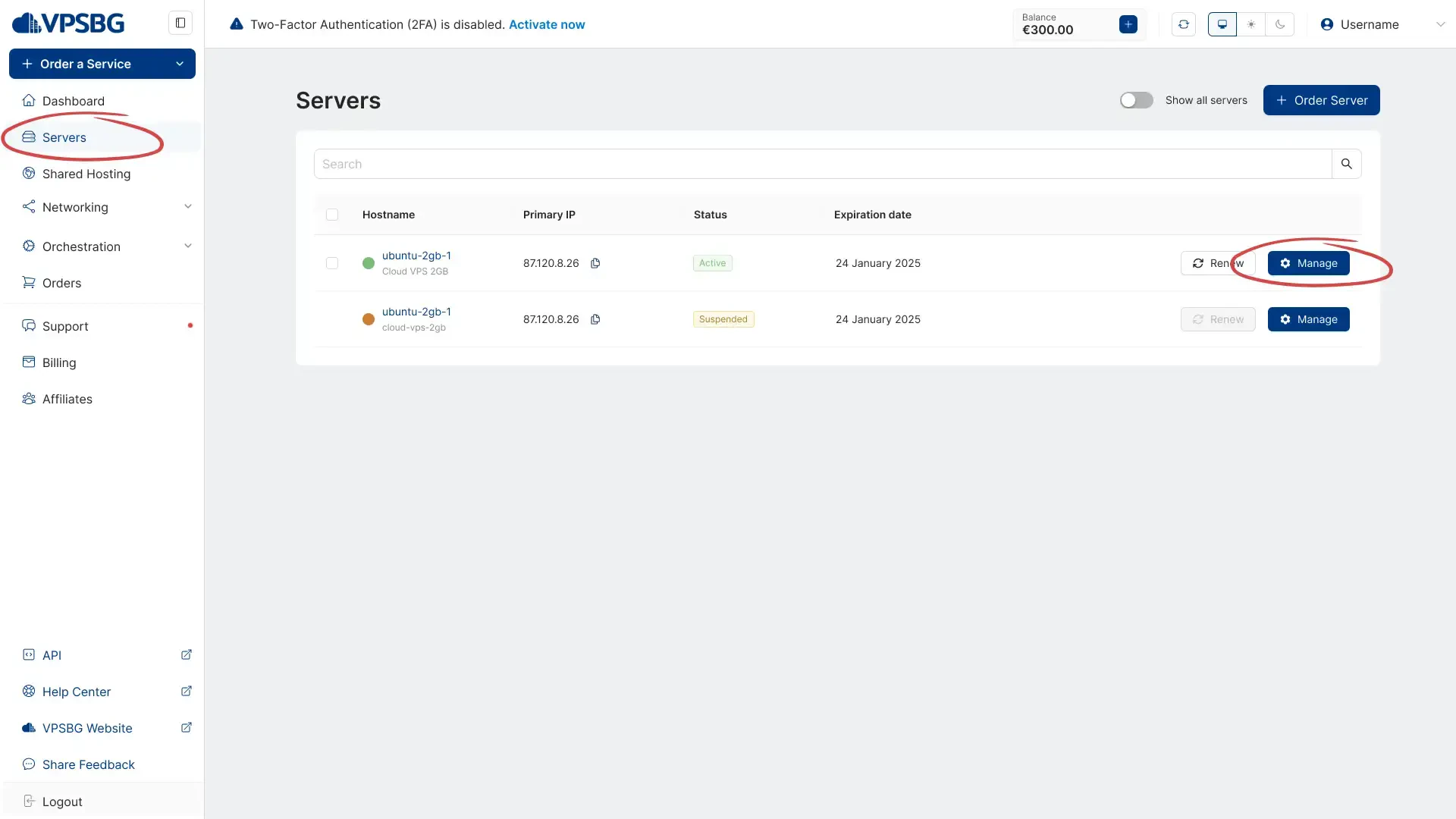
Restoring a snapshot
Restoring a snapshot is a very simple process. Simply navigate to the “Snapshots” tab. You will now see a list of all snapshots for your account, for all of your services. All you need to do is to just click on the “Restore” button next to the snapshot that you want to restore.
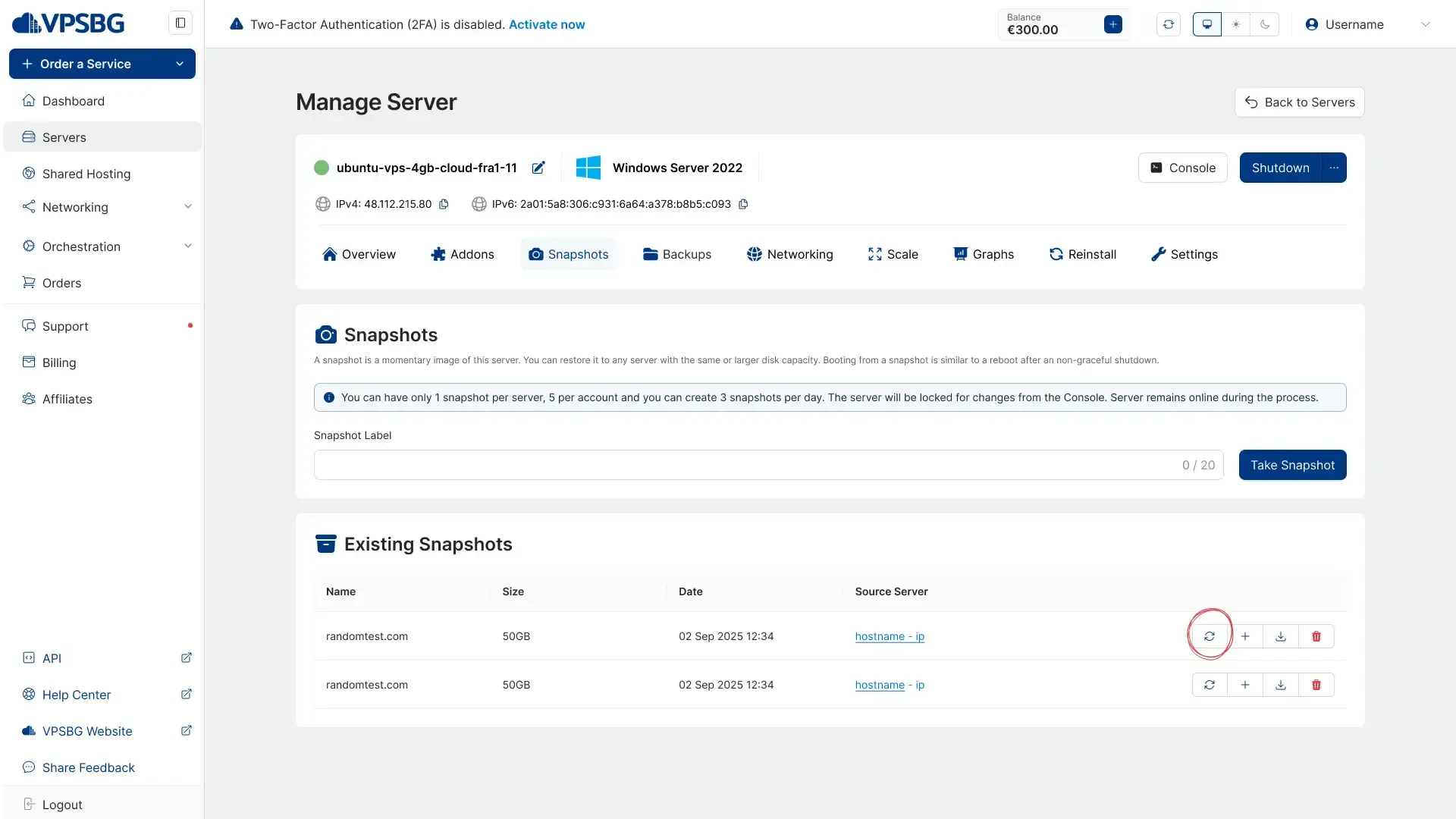
When you click on the button, you will be presented with the following selection menu:
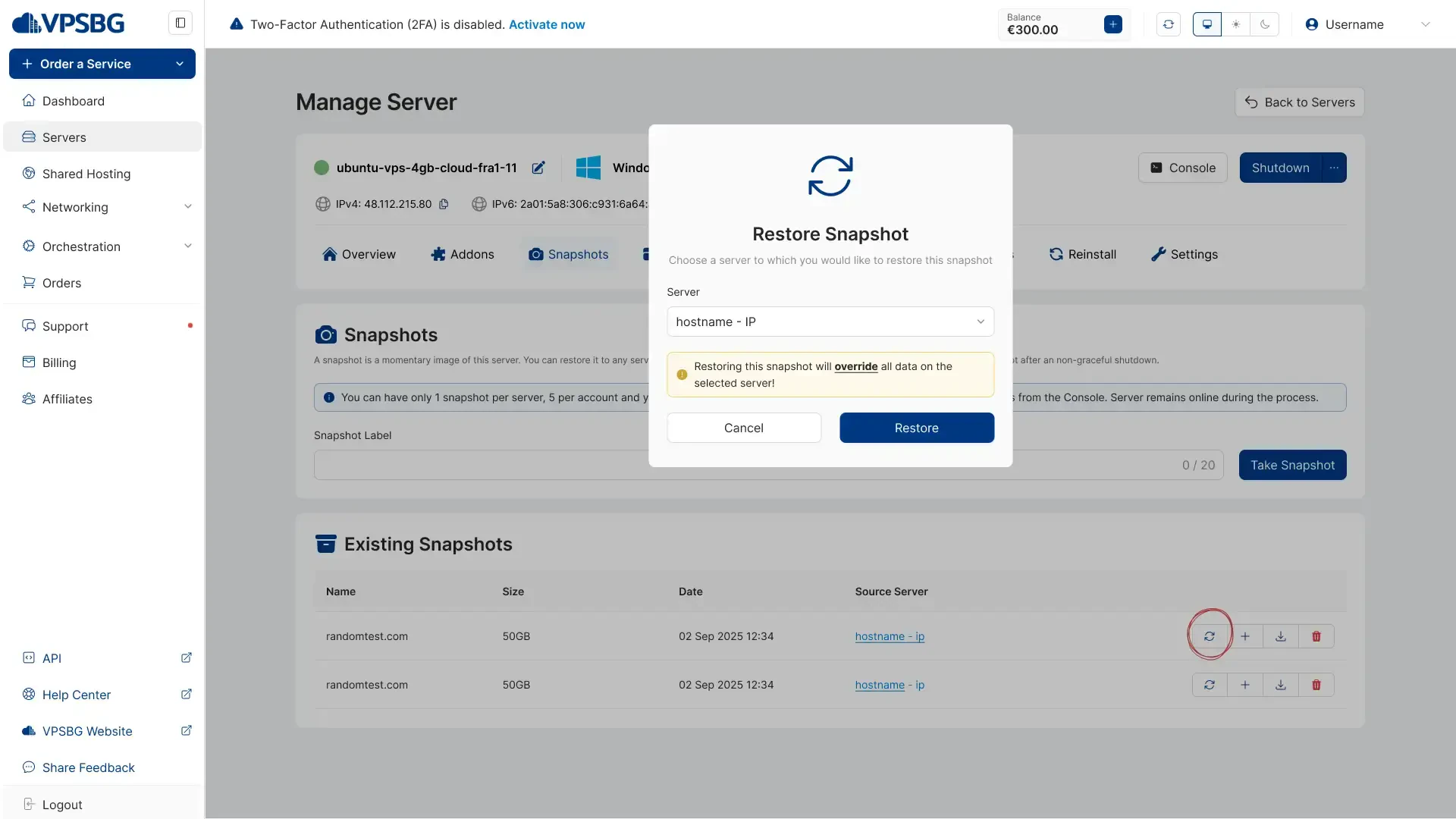
From the dropdown menu select the server you want to restore to and click on ‘Restore’. That’s it! Afterwards, the restoration process will begin and your server will be locked until the process finishes.
This locked state prevents any potential errors and problems that could occur with the server until the recovery completes. All that you need to do now is to just wait until the restoration finishes.
How to restore a backup
The process for restoring a backup is just as easy. In order to do it, simply navigate to the “Backups” tab. Similarly to the snapshots, you will see a list of backups from all of your servers. From there you will need to select the backup, which you would like to restore, and click on the ‘Restore’ button.
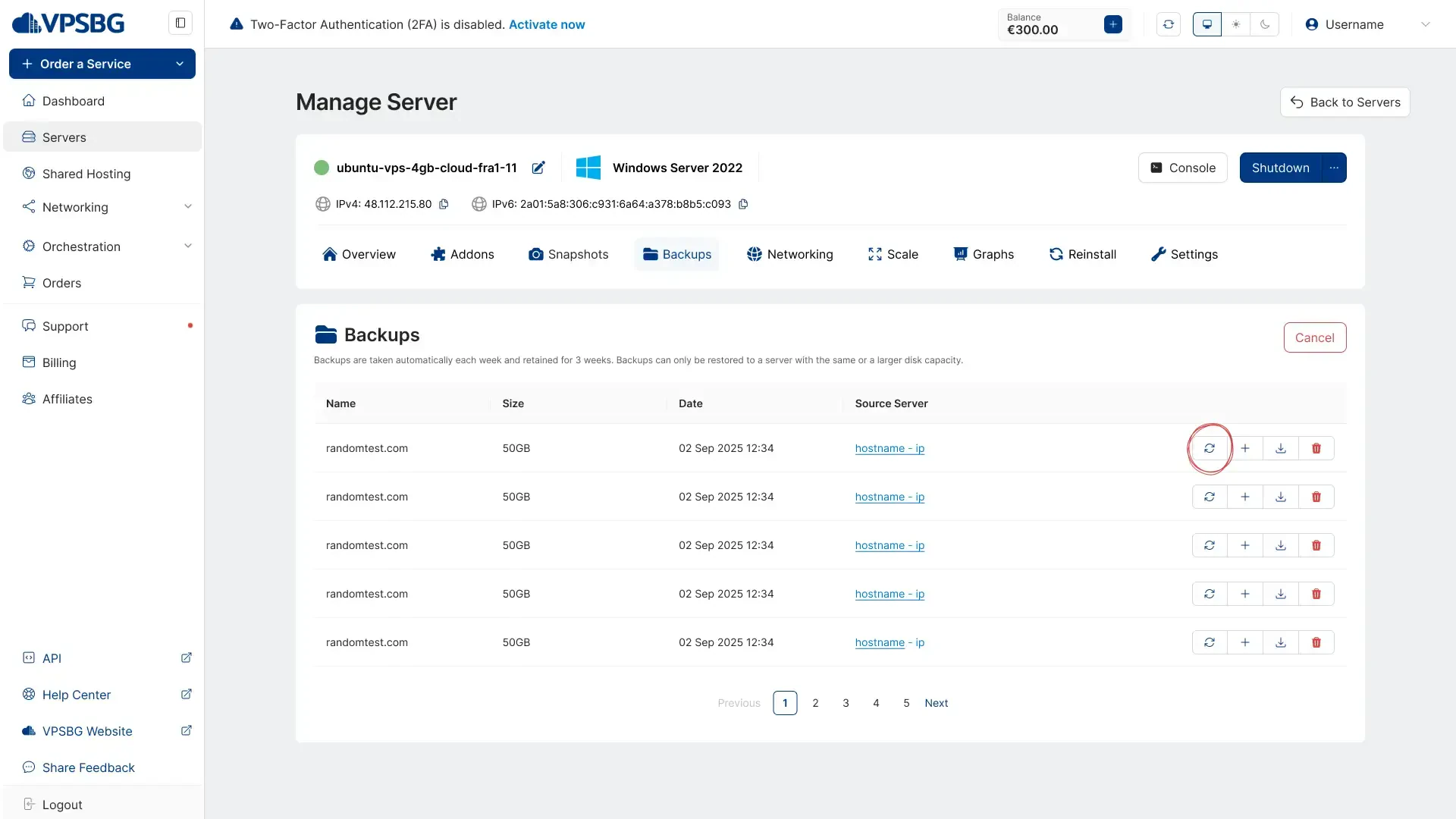
Afterwards, another menu will appear similar to that from the snapshot restoration process, which should look like this:
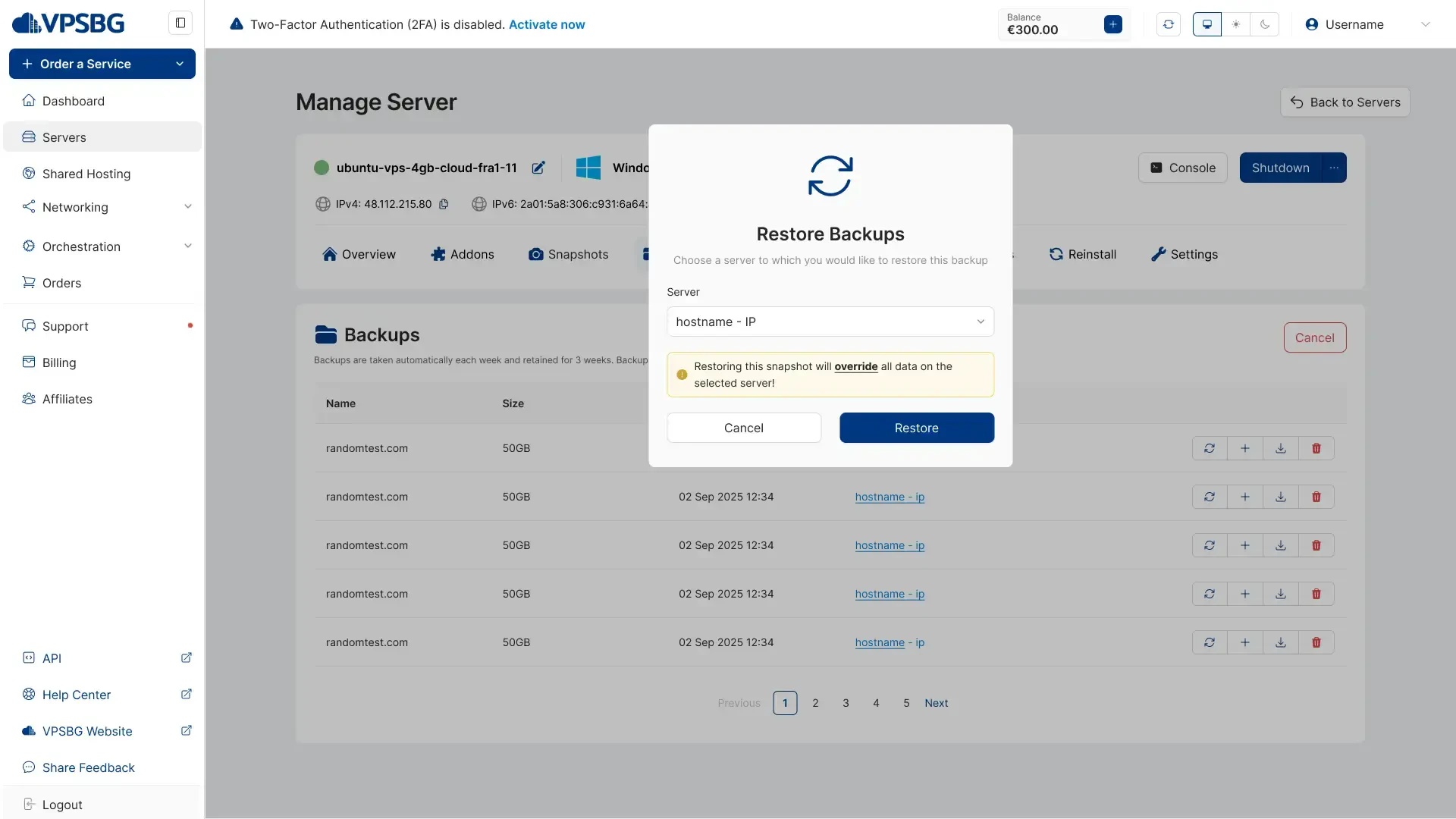
You will now need to select the server that you would like to restore the backup to. Click on the ‘Restore’ button and the process is done. Similarly to the snapshot restoration, you can also choose to restore a backup from another server you own, which again enables you to clone it. Because of this it is important to be mindful when choosing a backup to restore. When the restoration process begins, your server will again get locked until the process finishes. Again, this happens in order to prevent any potential changes that can alter your server’s state which can potentially disrupt the process.
Overall, restoring a snapshot or a backup to your VPSBG server is relatively easy and we hope that this tutorial has managed to teach you how to successfully complete both processes.





