In this tutorial, we are going to show you how to set a PTR record, also known as a rDNS, for your IP address from our Console.
What is a PTR record?
In general, the PTR record is like the counterpart of the A record. While the A record matches a domain name with an IP address, the PTR record associates the IP address with a hostname.
It is important to keep in mind that these two records are completely independent from one another. For example, if the A record associates one hostname with a specific IP address, that doesn’t automatically mean that this same IP will be associated with the same hostname as part of a rDNS lookup.
PTR records are commonly used to add credibility to the email server, meaning that your emails will be less likely to end up in the SPAM folder of the recipient.
How to set a PTR record
In order to set a PTR record, you will first need to log into the Console. Once you have successfully logged in, navigate to the ‘Servers’ tab. This is the place from which you can manage all of your servers:
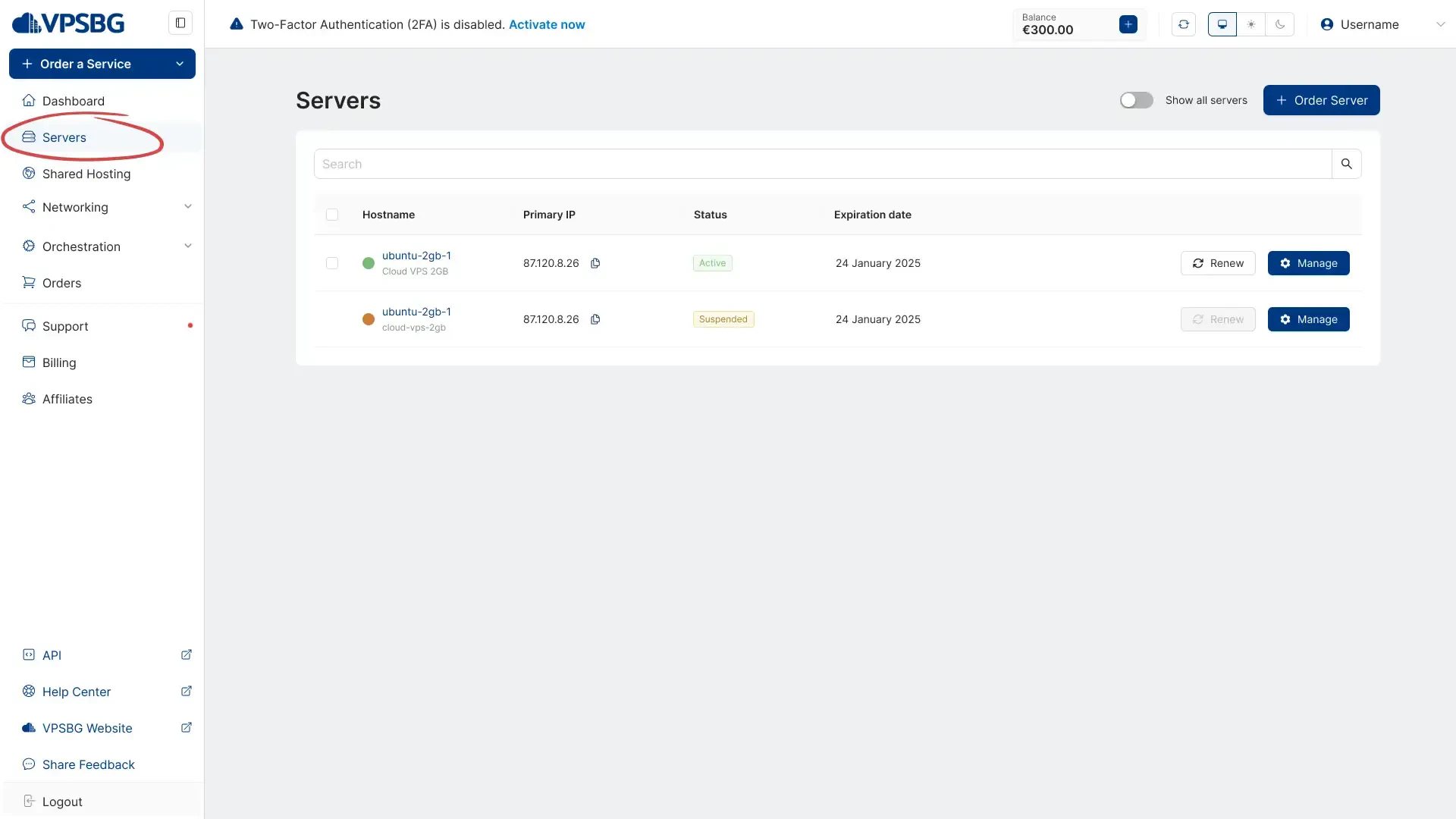
Next, click on the ‘Manage’ button for the service that you wish to set a PTR record:
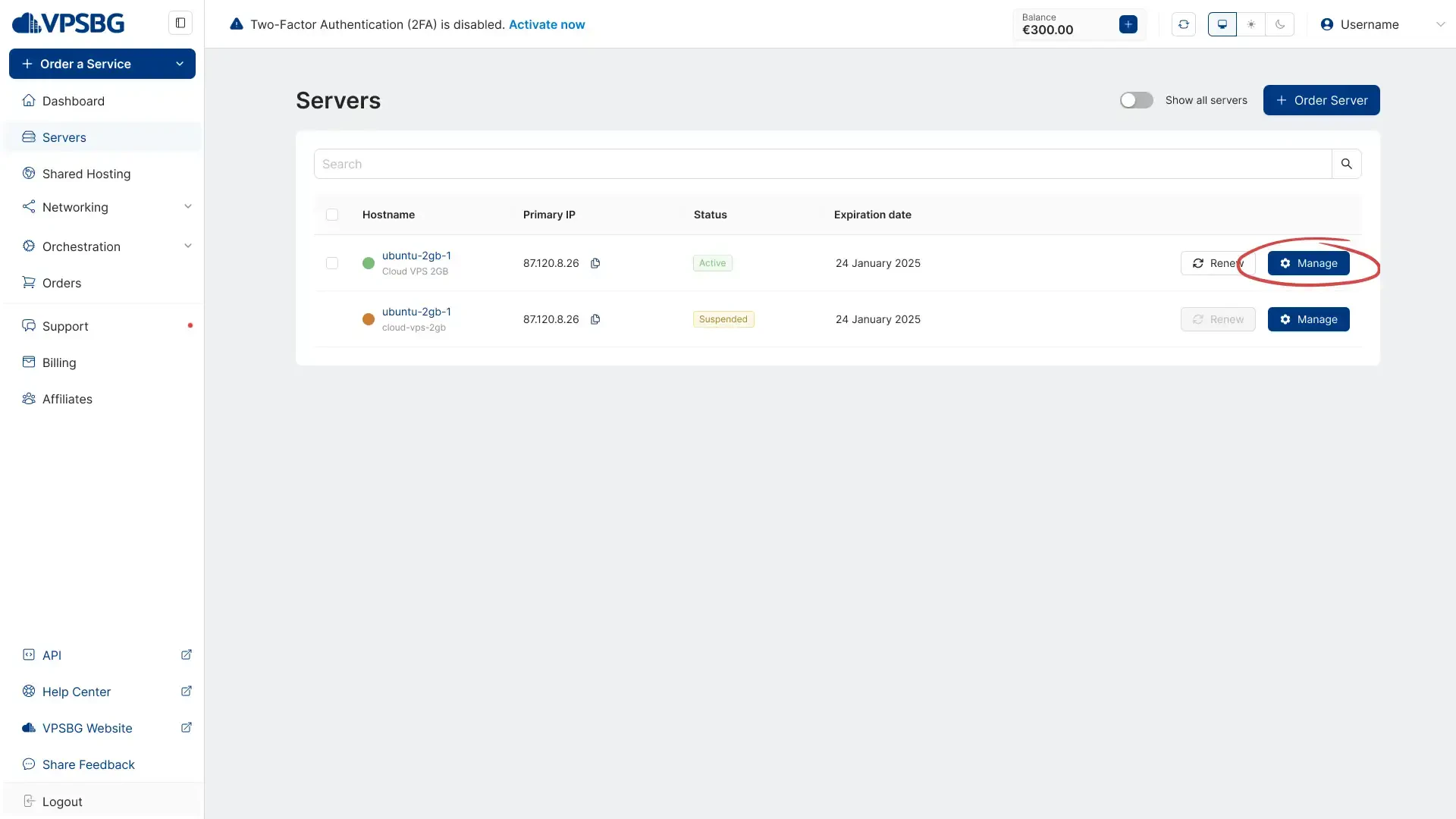
You will then be presented with all of the information about your selected service. Click on the ‘Networking’ tab and then choose an IP address for which you would like to establish the record. Click on the 3 dots at the end of the row for your selected IP and you will see a list of options, allowing you to select “Set PTR”.
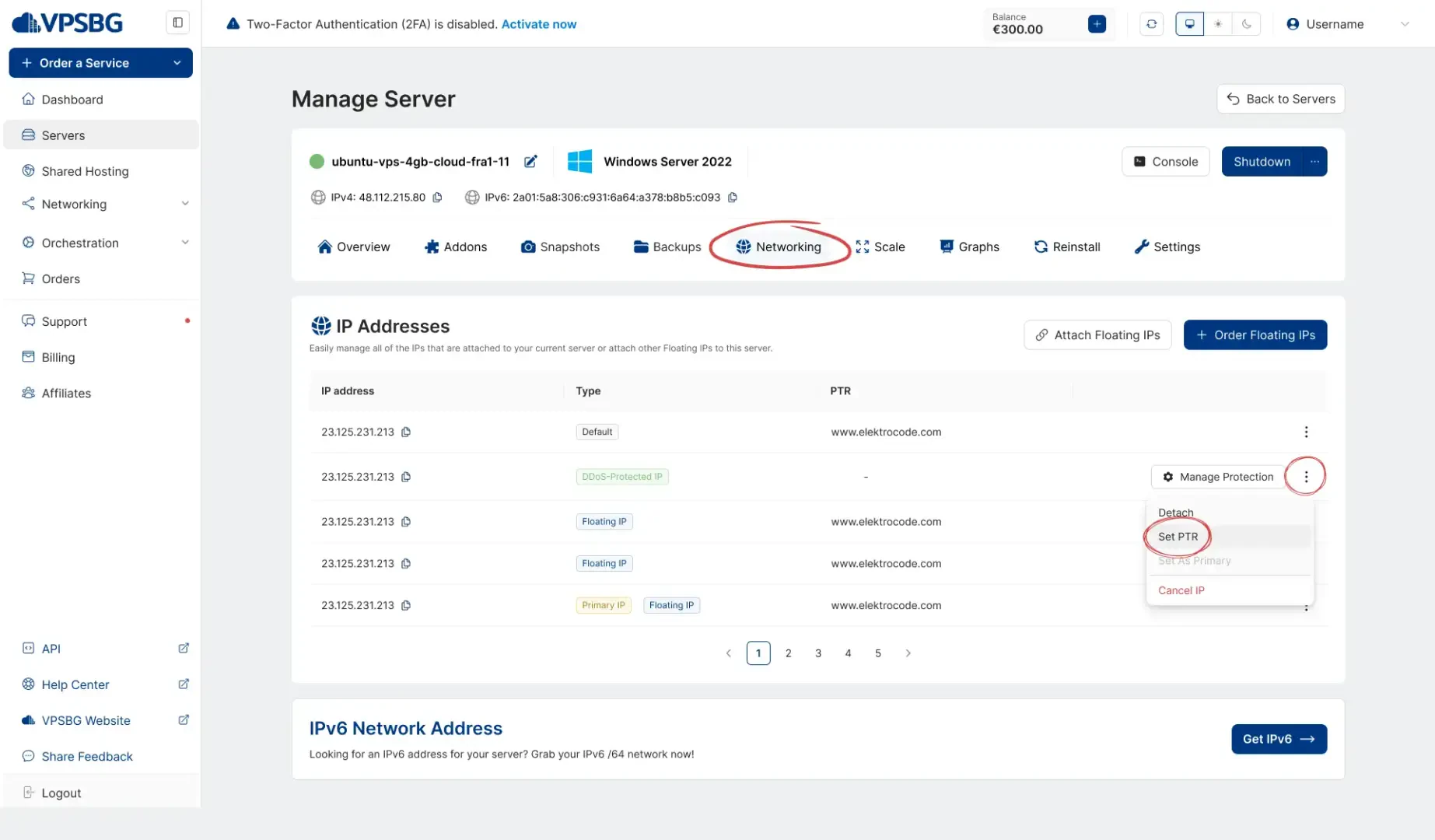
You should now see a similar screen:
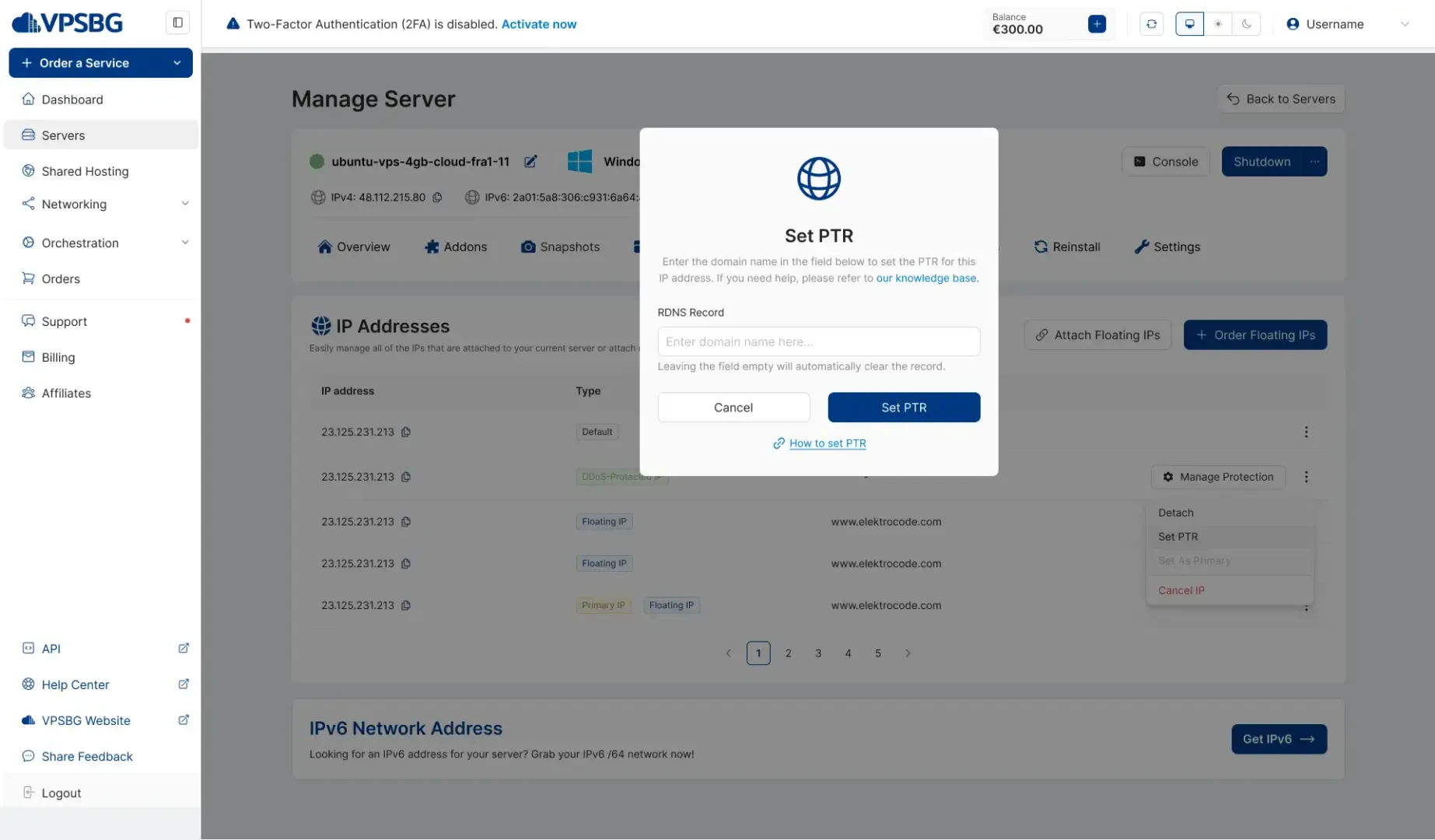
Finally, enter the full domain name and after making sure that all of the information is correct, press ‘Set PTR’.
IMPORTANT: It is necessary for the record to be a valid FQDN (fully qualified domain name)!
IMPORTANT: You can also set PTR for IPv6 IP groups. To set multiple PTR records, use the add button.
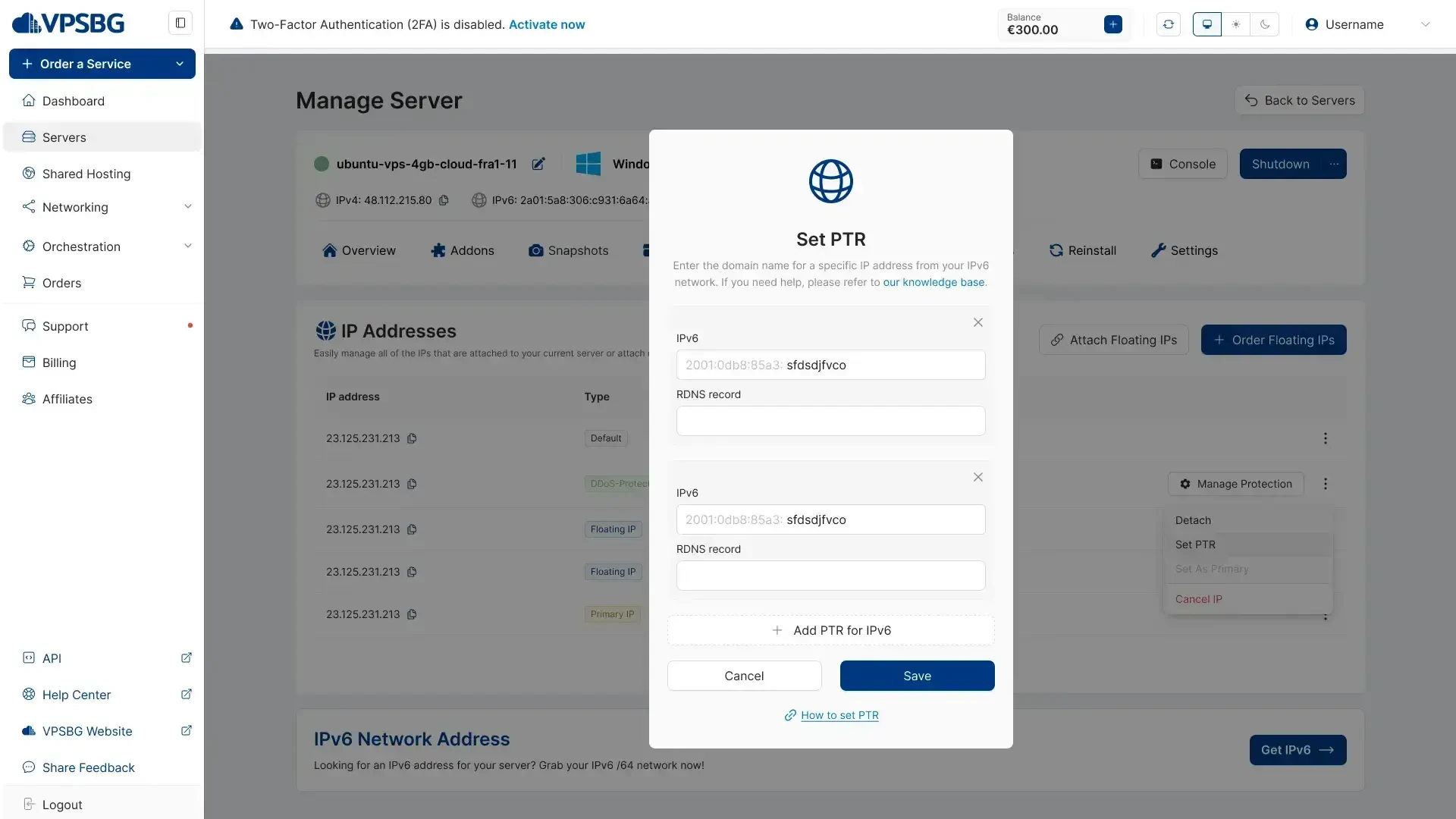
That's it! You have successfully set up a PTR record! If you do happen to encounter any issues, do not hesitate to contact our team and we will be happy to help you!





