It is crucial to keep your account safe! Granting others access to your Console can compromise your services as that is the place from which you can manage each and every one of your cloud servers! Because of this, it is important to take additional security measures in order to protect your account at all times!
We value your privacy and want to help you stay protected, which is why we have implemented a two-factor authentication system, allowing you - our customers, to add another layer of protection to your accounts by requiring a dynamic 6-digit code upon every new sign in (does not apply if you have ticked the ‘remember me’ option).
How do I enable 2FA on my VPSBG account?
To activate 2FA, you will first need to log into your account. Once you have successfully signed in, you will need to navigate to the ‘My Profile’ page. Next, select the ‘2FA’ section and follow the instructions as illustrated below:
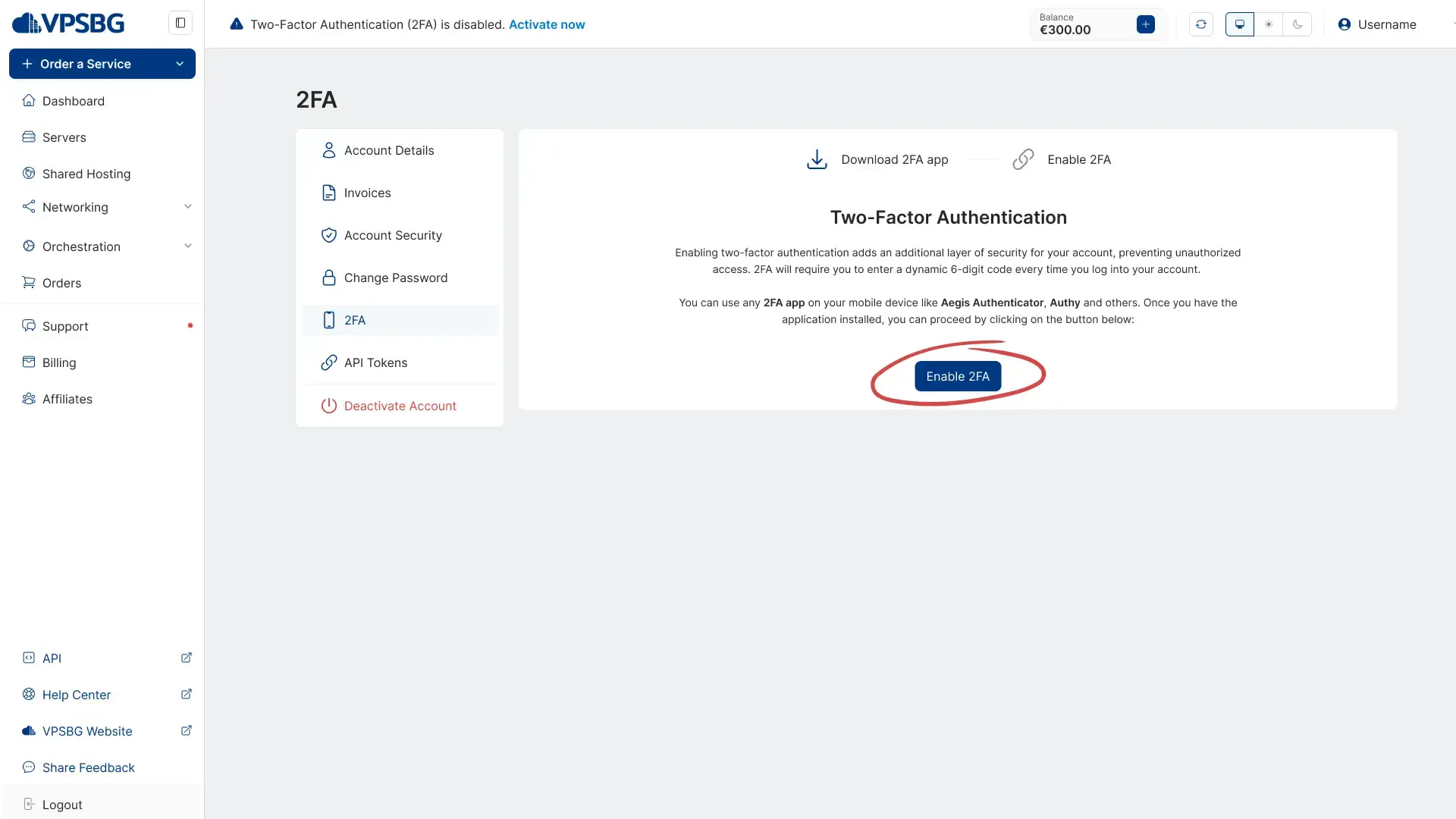
You will need to download a 2FA mobile application such as Google Authenticator or Authy.
Google Authenticator download links: Android, iOS
Authy download links: Android, iOS
Scan the QR code
Once you have downloaded and installed the 2FA application of your choice on your mobile, you will need to scan the QR code from our website. Simply open up the app, align the code with the field on your screen and everything will be automatically set up. You should now see your VPSBG account in your app. Next, enter the code from your phone into the Console to finish the activation process and your account should now be protected! Now, on every new sign in, you will be required to also enter the dynamically generated 2FA code alongside your email and password. If you wish to disable the 2FA protection, you can also do so from the same place in My Profile.
If you experience any problems while setting up the 2FA authentication for your account, don’t hesitate to contact our support team!





