We've already discussed the importance of floating IPs and how you can order one and in this documentation entry we are going to focus on how to manage, attach, detach and cancel them!
How to attach a Floating IP to your server
In order to attach a floating IP to your server, you will need to first purchase it from the Console. Once it has been activated, you can proceed to attach it to your server.
Simply navigate to the ‘Networking’ tab and then click on the ‘Floating IPs’ button.

You will then be presented with a list of all of your IP addresses:
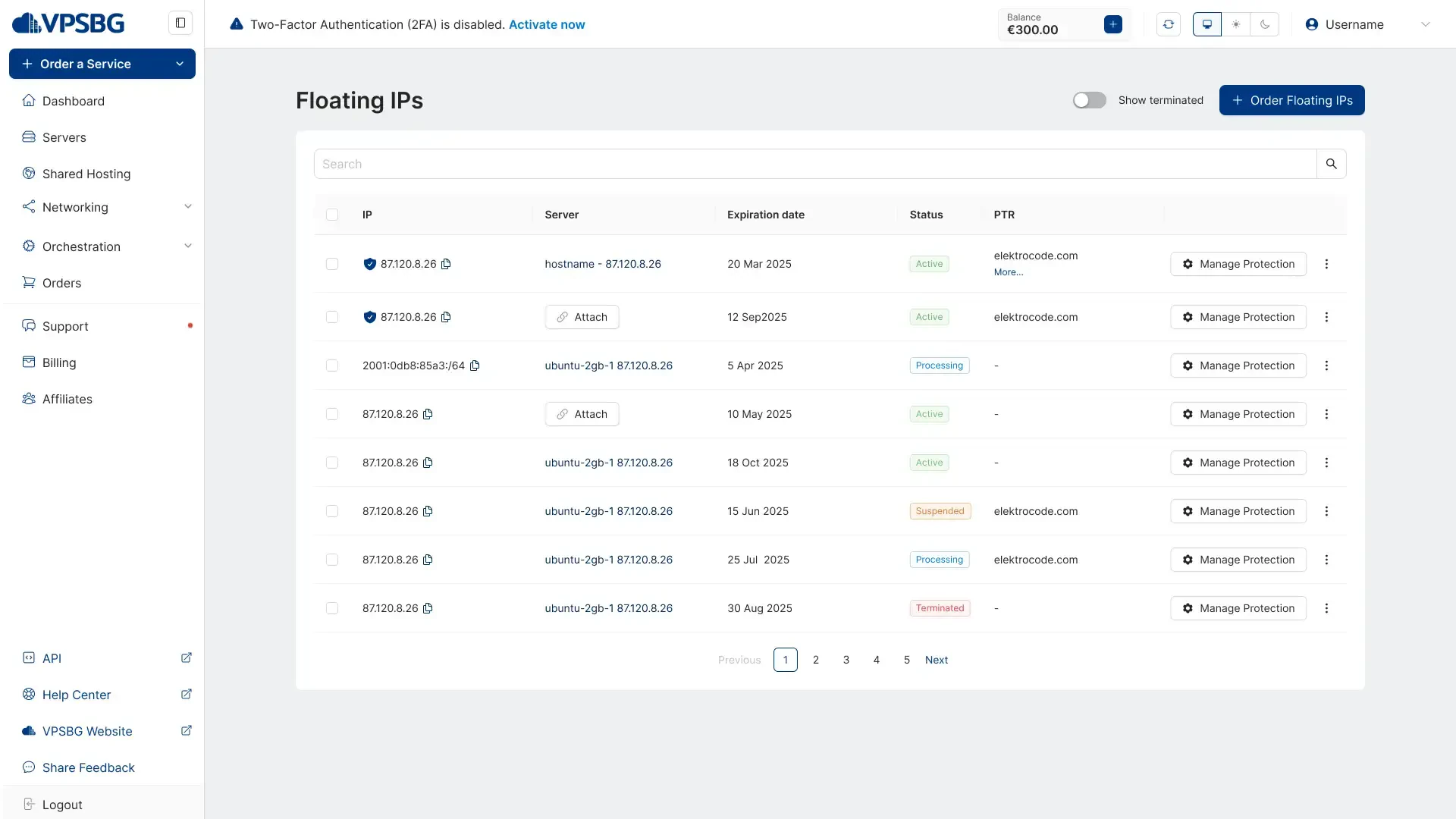
Each floating IP has a menu, which can be accessed by clicking on the 3 dots as seen:
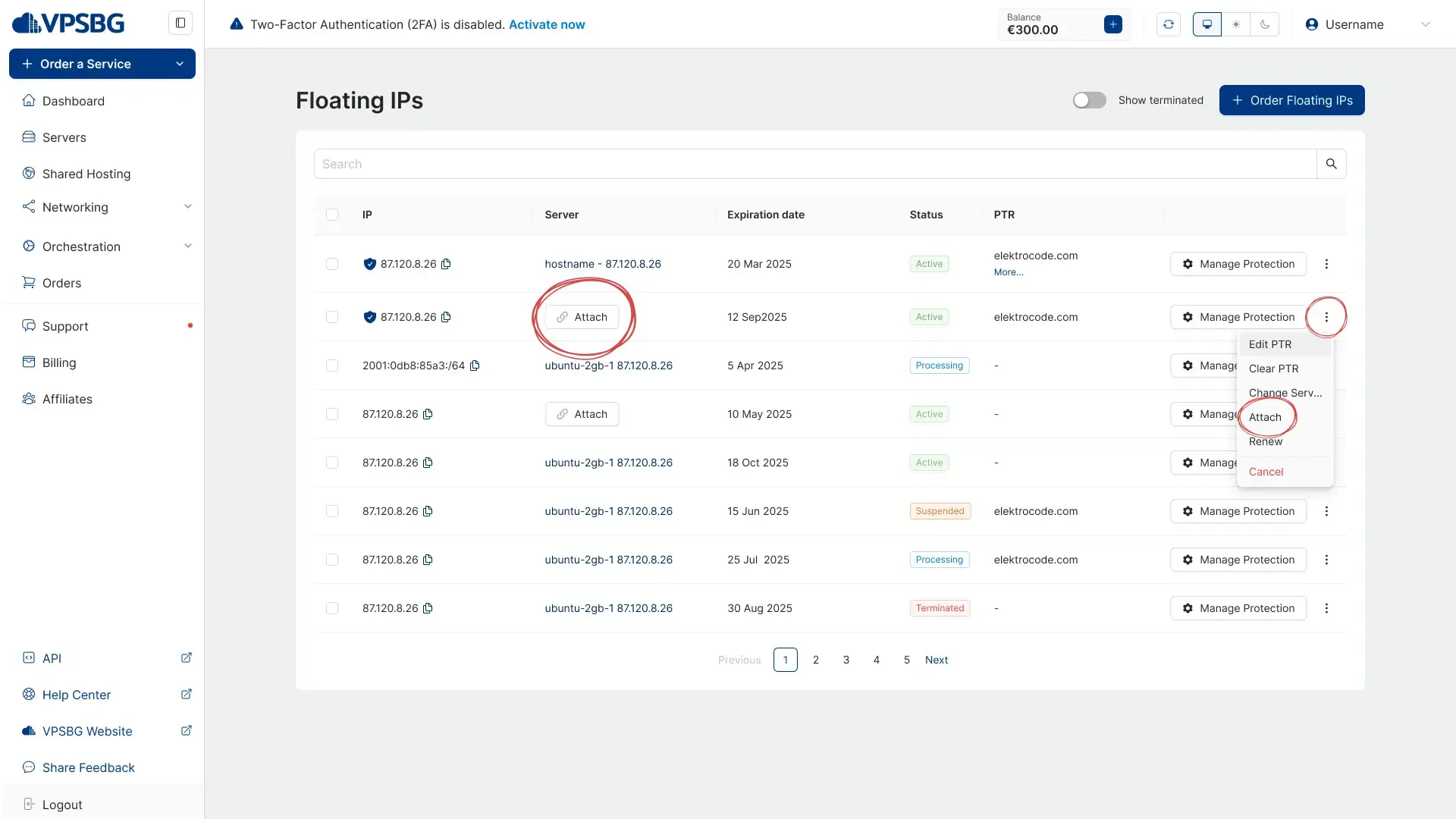
These options allow you to manage your floating IPs. To attach an IP to a server, click on the ‘Attach’ button. A pop-up configuration window will then appear, from which you can choose the server that you wish to attach the IP address to. After you have chosen the server, press the ‘Attach’ button:
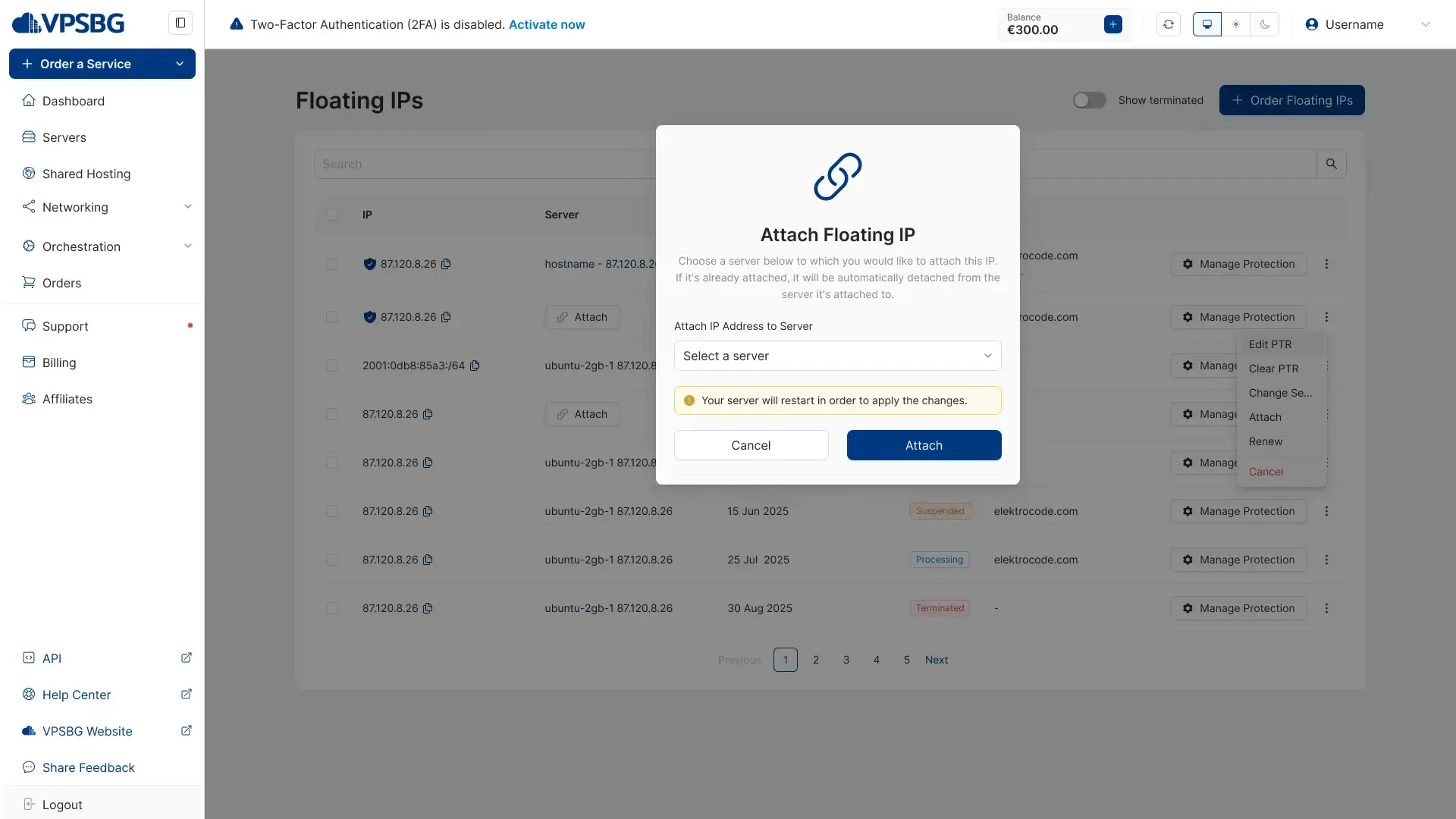
IMPORTANT: When attaching an IP to a cloud VPS or VDS, the server will automatically reboot in order to apply the changes.
How to detach a Floating IP from your server
Detaching an IP address from your server is just as easy as attaching it. Simply open up the same menu by clicking on the 3 dots next to your desired floating IP and select the “Detach” button.
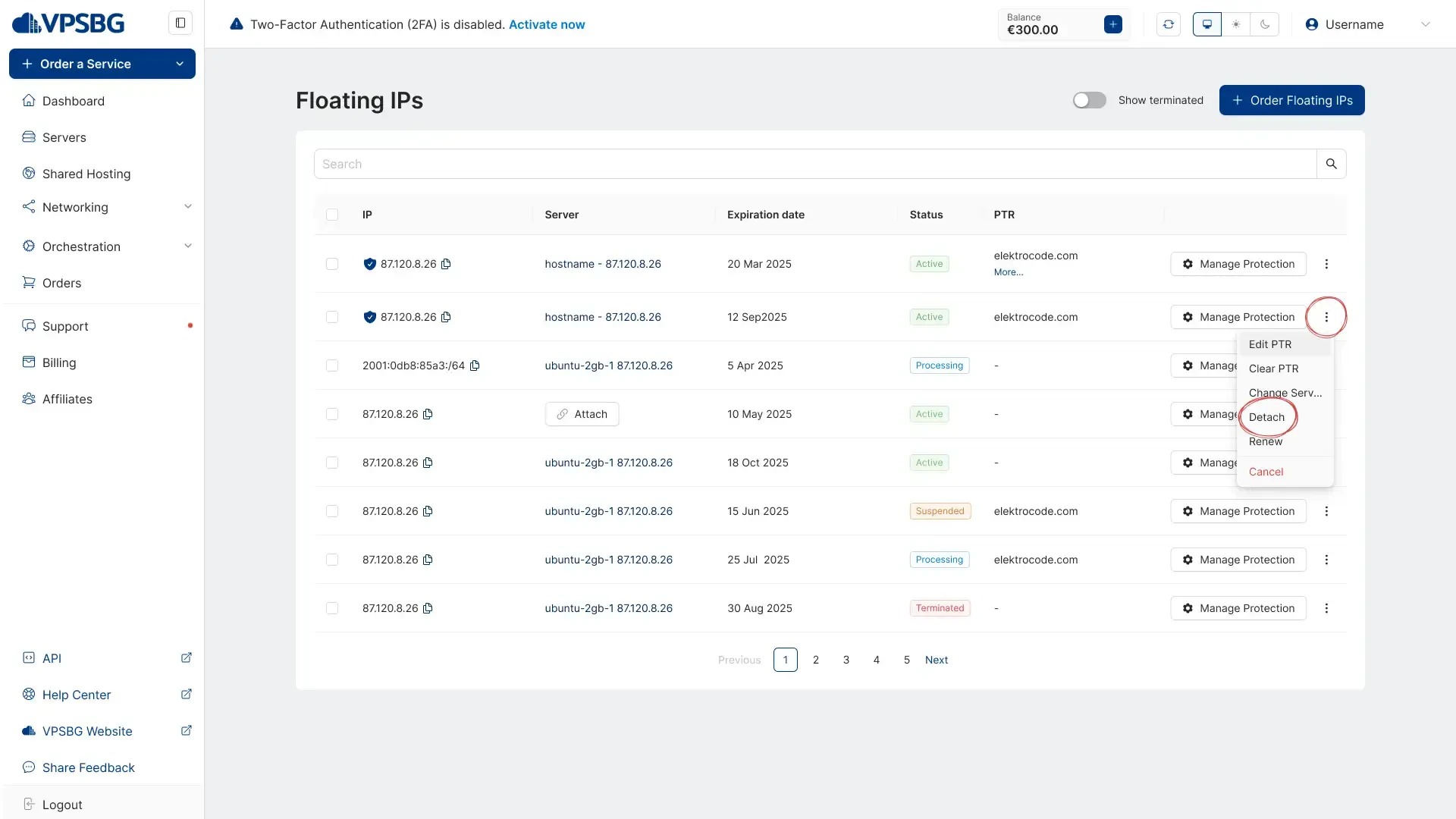
A pop-up window will appear asking you to confirm the detach process. Once confirmed, your IP will be successfully detached from the server.
IMPORTANT: If you are running a cloud VPS or VDS server, your server will automatically restart in order to apply the changes!
IMPORTANT: Attaching and detaching IPs can also be done through the server’s management page. If you go to your server’s page and to the ‘Networking’ tab, you will see that there is a list of the IP addresses that can be assigned or removed, saving you time if you wish to make any changes.
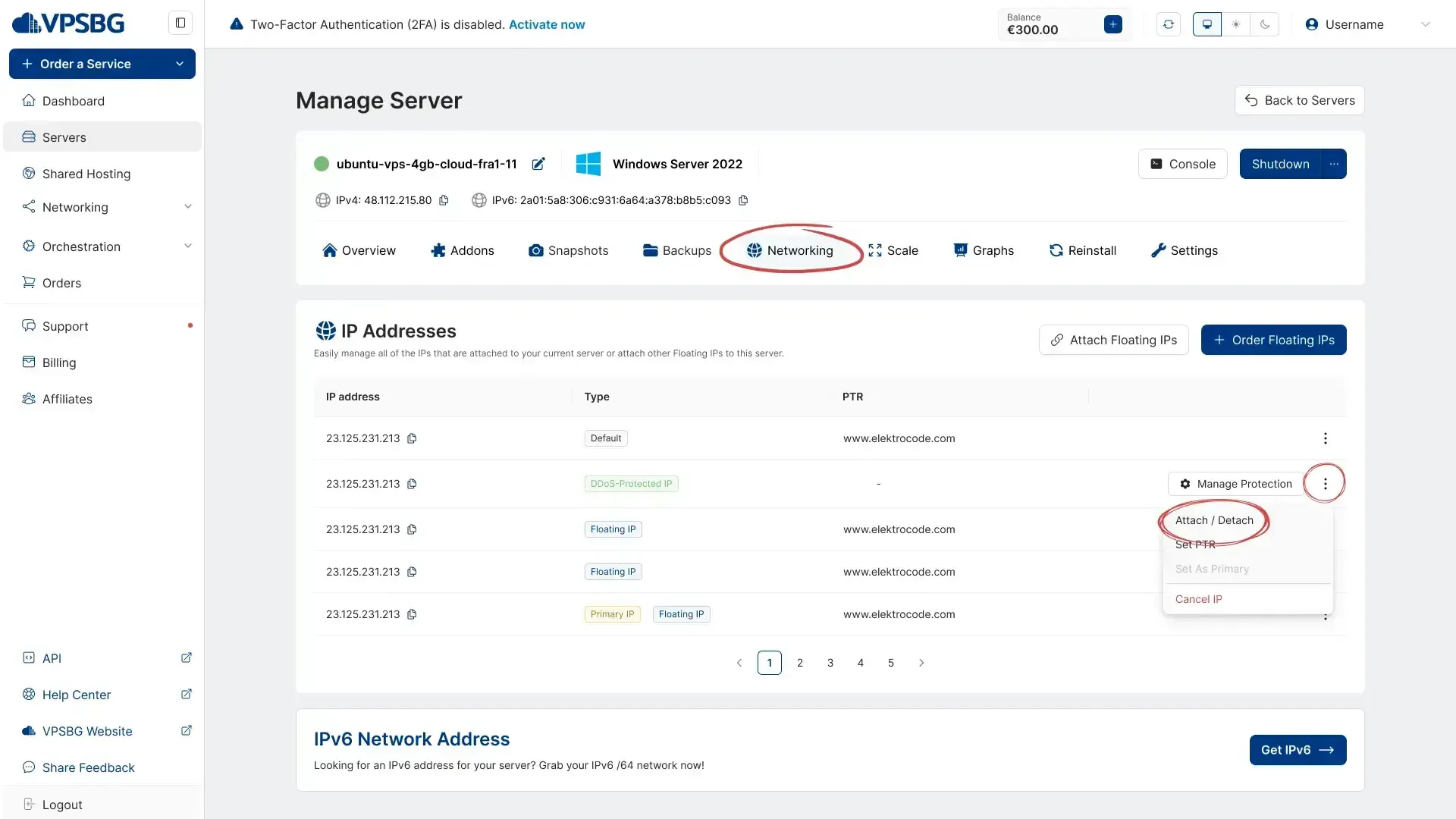
How to cancel a Floating IP
If you don’t need a given IP, you can easily cancel it. If you choose to cancel an address, it will leave your IP pool and you will not be able to use it anymore.
To cancel an IP, go to your Floating IPs page and click on the 3 dots menu. From the available options, select Cancel IP for the address that you wish to cancel.
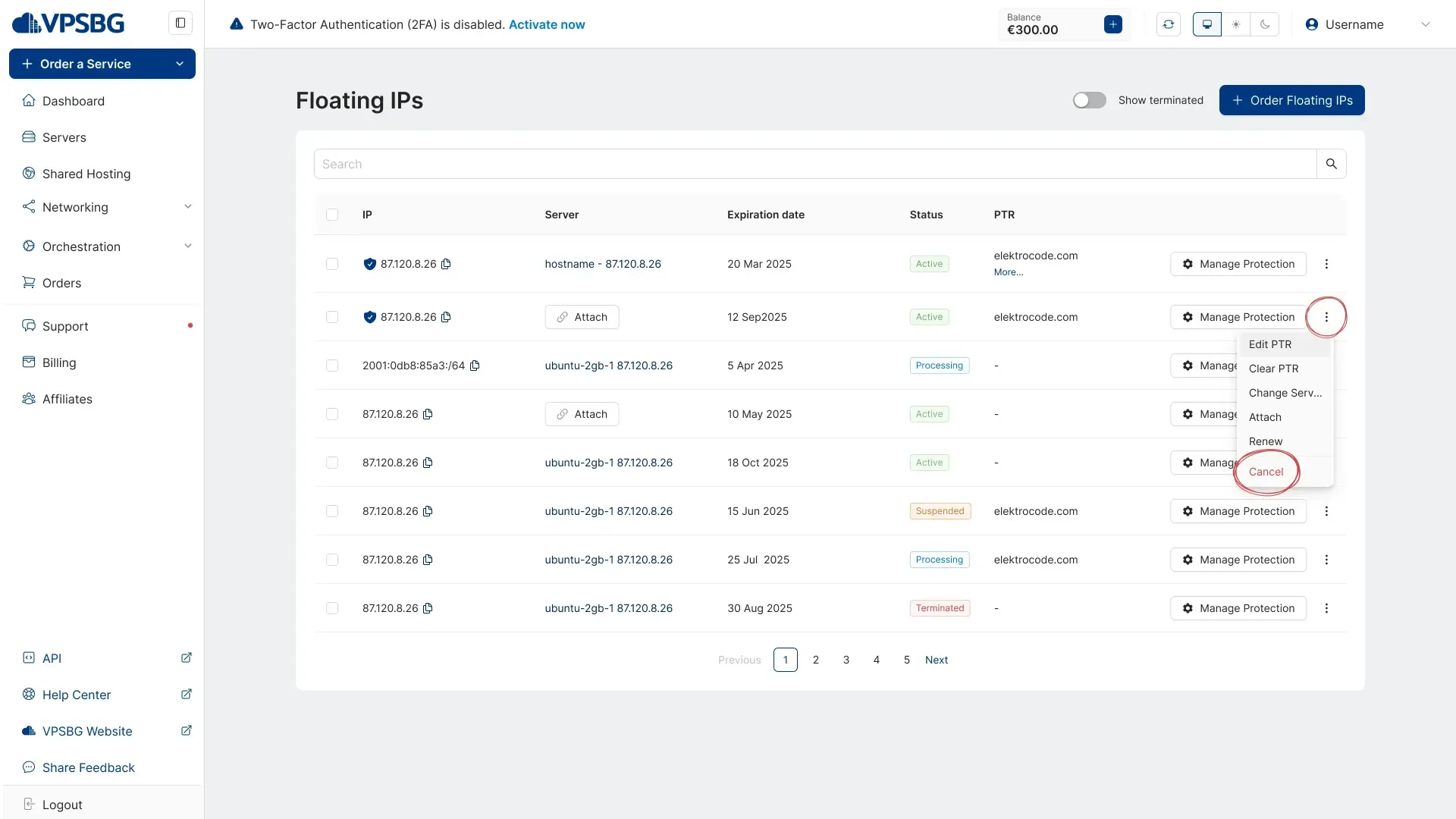
Next, select when you would like to cancel your floating IP and that’s it.
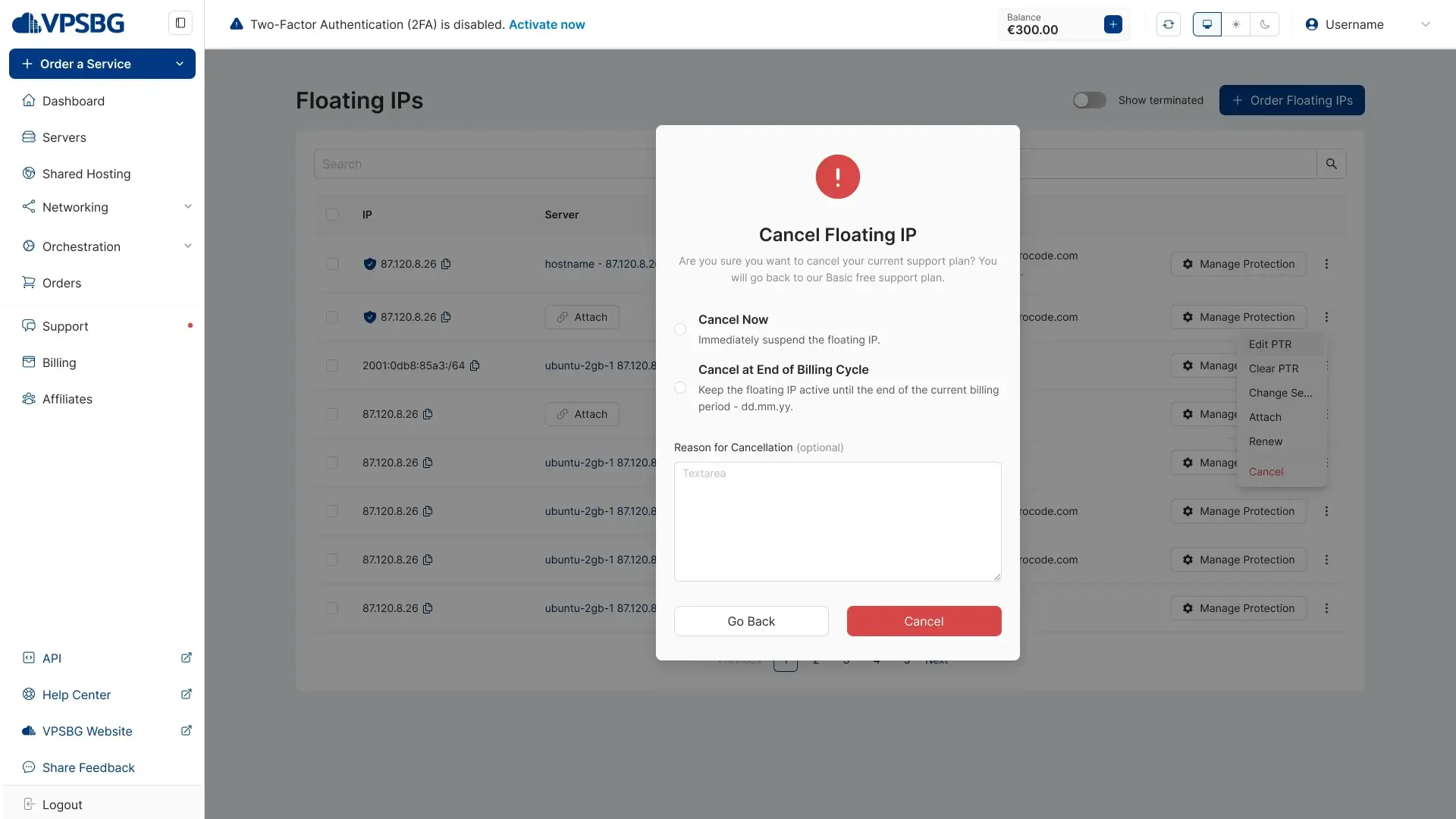
If you encounter any issues regarding our Floating IPs, do not hesitate to contact us.





